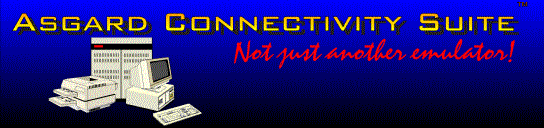
Welcome to the
Asgard Connectivity Suite
The install process will copy and
install all of the Asgard ActiveX controls, example files, and
executable programs. After performing the install you will
probably want to run the emulator to make sure that everything
is installed and working correctly. In the rest of this readme
it is assumed that you installed the Asgard Connectivity Suite
into the default location of \program files\acs. If this is not the
case please adjust the instructions accordingly.
If you have any problems or
questions during this process please contact Asgard Software
support via email at support@asgardsw.com or phone +1 704 455
1660.
Asgard T27 Emulator
The Asgard Connectivity Suite
ships with a full featured T27 emulator written in Visual C++
and utilizing the MFC libraries. If you installed the full
toolkit, the source code for this emulator will be in the \asgardsw\acs\examples\mfc\t27
directory. Feel free to examine and or modify it.
As part of the install process
you should have gotten a program item installed for the Asgard
T27 Emulator. Use this item to execute the emulator. After the
emulator comes up do a ‘New’ command on the ‘File’ menu.
You will get a dialog box which will prompt you for the remote
host. Enter your Clearpath host name or ip address. If you want
to specify a particular station name to use, it should be
entered in the ‘Location’ box. After hitting ‘Ok’ you
should get an Clearpath logon screen. If you do, then the Asgard
Connectivity Suite is installed correctly. If you do not get
connected make sure you entered a valid host name or ip address.
If the host name doesn’t work try the ip address. If you still
do not get connected you may contact Asgard technical support at
support@asgardsw.com or phone 704 455 1660 in the United States.
Asgard T27 Control
Once you have determined that you
can communicate you are ready to start using the Asgard T27
ActiveX control. Below is listed the various examples that you
may use with the T27 control. An icon was added for the
control’s help file if you have any questions about the
operation of the control.
| Location |
Description |
| \asgardsw\acs\examples\access\t27 |
Example
Microsoft Access database with the T27 control in a form |
| \asgardsw\acs\examples\foxpro\t27 |
Visual Foxpro
example that uses the T27 control |
| \asgardsw\acs\examples\netscape\t27 |
Example html
file for use with Netscape. If you open the html file
you will get a T27 logon screen embedded in Netscape.
Please note: you must enter your hostname in the html
file. |
| \asgardsw\acs\examples\iexplorer\t27 |
Example html
files for use with Internet Explorer. One is plain and
one implements VB Script buttons. Please note: you must
enter your host name in the html files. |
| \asgardsw\acs\examples\vb\t27 |
A Visual Basic
project which implements a T27 emulator. |
| \asgardsw\acs\examples\mfc\t27 |
Full source to
a Visual C++ MFC T27 emulator. This is the source for
the emulator that was added as a program item during the
installation. |
| \asgardsw\acs\examples\delphi\t27 |
A Delphi
project which implements a T27 emulator. |
Asgard T27 Printer Control
The Asgard T27 Printer Control
implements printer pass through printing for your Clearpath. You
may see this control in operation by running the Asgard T27
Printer program. It should have been installed as a program item
during the installation process. Below is listed the various
examples that you may use with the T27 printer control. An icon
was added for the control’s help file if you have any
questions about the operation of the control.
| Location |
Description |
| \asgardsw\acs\examples\vb\print |
A Visual Basic
project which implements a T27 printer pass through
program |
| \asgardsw\acs\examples\mfc\print |
Full source to
a Visual C++ MFC T27 emulator. This is the source for
the printer pass through program that was added as a
program item during the installation. |
| \asgardsw\acs\examples\delphi\print |
A Delphi
project which implements a T27 printer pass through
program. |
Asgard Clearpath File Transfer
Control
The file transfer control
implements full asynchronous binary and text transfer between
the pc and your Clearpath. The Asgard File Transfer program was
added as a program item during the installation process. You may
run this to test the operation of the file transfer. Please note
that the host software must be installed and running for this
transfer to work. Please see the section on "Installing
Asgard File Transfer Host Software" for a description of
this process. Below is listed the various examples that you may
use with the Asgard File Transfer control. An icon was added for
the control’s help file if you have any questions about the
operation of the control.
| Location |
Description |
| \asgardsw\acs\examples\vb\xfer |
A Visual Basic
project which implements a file transfer program. |
| \asgardsw\acs\examples\mfc\t27 |
Full source to
a Visual C++ MFC file transfer program. This is the
source for the file transfer program that was added as a
program item during the installation. |
Asgard Communications Control
The Asgard Communications control
lets you write client and server TCP/IP programs with a no
detailed programming or knowledge of Winsock required. Below is
listed the various examples that you may use with the
communications control. An icon was added for the control’s
help file if you have any questions about the operation of the
control.
| Location |
Description |
| \asgardsw\acs\examples\vb\socket |
A Visual Basic
project which implements a client/server chat program. |
Installing Asgard File
Transfer Host Software
In order for the Asgard File
Transfer software to function correctly, a copy of the host
transfer software must be installed on each Clearpath that will
participate in file transfers. You will need to download the
upload program "xferupl.exe" which will install the host file
transfer software onto your Clearpath.
When you run "xferupl.exe"
it will prompt you for several pieces of information. Follow the
online instructions to upload the host software. After the software is uploaded you may
read the ASGARDXFER/README file that was uploaded to the
destination usercode/pack for a description of how to run the
host software.
|
